Google Search Console
The free web service provided by google with the single intent of making your website seen by everybody.
Introducing Google Search Console
Do you every wonder...
Why is my website not appearing on Google? Why am I not getting more traffic?
Well, Google Search Console’s features are answers to all of these questions.
Before we learn about Google Search Console, let’s get to know about how search engines work first.
Search engines use bots in three ways to make your website become visible: crawling, indexing and ranking.
-
Crawling is what bots do to discover what new content there is online. After discovering the content...
-
Indexing is done so that the content’s URL is stored in the search engines, which means once a website is indexed, people can finally view it. However, a million sites are out in the open, which leads us to...
-
Ranking is the final step to make sure that the users get what they searched for, the indexed content is thus ranked accordingly to relevancy for the people!
What does Google Search Console have to do with this?
Google Search Console is the free tool that gives you all relevant information on the crawling, indexing and ranking done by search bots when it comes to your webpage. By keeping track of these analytics, you will be able to make changes, find errors and make sure your website is actually ranking.
So how do we start?
Step 0: Key points to note before signing up for Google Search Console
Before we set up our account, let's do some housekeeping:
-
The email you use for signing up will be the email that will have full ownership over the console.
-
Ensure that your website is already published.
Now that we have that taken care of, let's get started with our step-by-step guide.
Disclaimer: If you are not using WIX, step 1 of this tutorial might not be relevant to you since WIX has specific steps outlined when it comes to signing up with google search console. But to keep track with the rest of the tutorial, watch the following video to see other ways for you to verify your website.
Step 1: Setting up your Google Search Console account
As you open Google Search Console,
you will be greeted with two boxes asking for a domain or URL prefix. For WIX's compatibility, we will be using URL prefix

Step 1.1: Obtaining your URL
1. Obtain your URL from WIX and copy the “https://...” .
2. Go back to Google Search Console, and paste it to the URL prefix.

Step 1.2: Getting the verification tag
After hitting continue,
you will be directed to verifying your domain. Scroll down to HTML tag:
1. Copy the meta tag
2. Then, go back to your website on WIX.

Step 1.3: Verifying your domain on WIX
On the WIX’s dashboard side menu,
1. Go to SEO and there, click on site verification.

Under the Google Search Console tab,
1. paste the meta tag you just copied and click save.
2. Now, hover back to google search console!

Step 1.4: Verifying your domain on google search console
Here, finally under HTML tag,
press verify and if it’s successful, you will see the following.

Upon seeing this, you can officially enter Google Search Console! However, to actually start using it, you need to finish steps 2 and 3 to set your console up.
Step 2: Managing owners and users:
First thing’s first, we need to designate the role of managing console to specific people who can monitor it regularly.
Under settings > users and permissions, dedicate specific people to this role.

There are multiple roles you can designate to a person, here are what each of them mean:
https://support.google.com/webmasters/answer/7687615?hl=en
Now that we have given specific people this duty,
we need to give our console our website's data. This process is called sitemap submission.
Step 3: Sitemap submission
Sitemaps contain all information of the pages on your website, and they need to be submitted.
Lucky for us, WIX automatically has our sitemap generated and all we have to do is:
-
On Google Search Console, go to sitemaps on the side menu.
-
Type in “sitemap.xml” in the “enter sitemap URL” section on the top and click submit.

If you are not using WIX,
what you might have to enter would be different so check in with your website builder and type in the specific sitemap URL for your website.
Now that you have everything set up,
let us move on to discussing what google search console has in store for helping us optimize our SEO game.
Features offered by google search console:
Google Search Console has numerous reports
which grants you data and analytics on your website so that you can monitor it and improve your website.
There are mainly four reports/tools we can use to our advantage:
-
Performance report
-
URL inspection tool
-
Index coverage report
-
Links report
To get an initial introduction to these reports, watch this from 5:35 to 15:34
How do we get to these reports?
All of them can be found on the side menu of Google Search Console, now let’s go through them one by one starting from the top.

Report 1: Performance Report
What is the performance report?
The performance report, obtained under the performance tab is mainly used to help you get answers to these specific questions.
-
What did the users search on search engines to get to your website?
-
How did those searches impact your website?
-
From which country did the users search from?
-
How is your website’s exposure?
How are these questions answered?
The analytics provided on the dashboard are what gives you the answers.
So what do each of numbers mean?
-
Total Clicks: The total number of users who selected your link which directed them out of google search and into your website.
-
Total Impressions: The total number of times your URL has appeared in a search result on the engine. (Clicking on it is not required, it just needs to appear after a search)
-
Average CTR: CTR means click-through rate and the rate is calculate through the following formula “Clicks divided by Impressions, multiplied by 100”. We need to aim for a high click-through rate percentage, at least over 25%.
-
Average position: Mean ranking of your page(s) for a query or queries. Queries are the search terms users used on search engines that generated impressions of your site page.

The following gives you a grasp of how you can navigate through the performance report:
Report 1.1: How to use the performance report to our advantage (Keyword Research)
-
One way you can use these analytics to increase your SEO, is through Keyword Research:
Keyword research is a big part of improving the SEO of our website. Choosing the right words for our website would increase our relevancy and get us seen.
-
The right words are chosen based on what our users are searching for. These searches are called queries.
What do we specifically do with the queries, and which of them are relevant?
-
There's only one formula, the queries with a high position but low CTR, include them in header, meta tag, title description. They are your keywords that need to be optimised.
-
Google search console gives you all the queries that people have used to get to your website.

How do you filter to get queries with the highest position but low CTR?
-
First go to pages and click on a specific page.
-
Then click on queries and press on CTR so that it is arranged from lowest to the highest.
-
Here see which of the queries have a high position but low clickthrough rate, analyze each of the pages individually.

In general, that is how keyword research is done through the performance report. However, to fully use this tool for keyword research, the following article gives you more knowledge on the following.
Report 1.1: How to use the performance report to our advantage? (Monitoring)
2. Another way to use this report is for monitoring website’s performance and keeping track of the changes
Google search console gives you the option to compare your current website’s performance with a period of your choice.
To compare,
1. Click on “Date: Last 3 months”
2. Next to “filter” choose “compare”.
This way, you can see the improvement/deterioration in your website’s performance and track back down the changes and see what you can continue doing and what you should stop.

Google Search Console’s performance report allows you to filter and specify information for anything you want,
like a specific page, query, people from certain countries and so much more.
To learn more about the different combinations of filters you can input to check your performance, watch this video from time stamp 12:00 – 20:20.
By regularly monitoring the Performance report and addressing any issues that arise, you can improve your website's visibility and performance in Google search results. This can help to drive more traffic to your site and improve your website's overall success.
Now let’s however on down right under performance to URL inspection.
Report 2: URL inspection tool
What is the URL inspection tool?
The URL Inspection Tool is a powerful tool that allows website owners to,
-
Gain insights into how Google sees and understands individual web pages on their site.
-
It provides detailed information about the indexing status, crawlability, and appearance of specific URLs in Google search results.
The main questions it answers is,
-
Are there any errors that have been occurring with your pages which causes them to not get much exposure?
-
How you can correct them?
Report 2.1: How to use the URL inspection tool
To use the URL inspection tool,
-
Either paste a URL that you want to check in the top bar
-
Press the small magnifying glass next to any of the URLs that are on google.
First thing’s first, if your URL shows this,

It means your URL can be seen on google as it is indexed
However you should still do a live test and view the tested page and take a look at the screenshot,

This screenshot is how the bot has viewed your website, you can use it to optimise your website by looking at its outlook, and making changes accordingly (such as more keywords needed, more headings etc.)
However, if unfortunately, you get a “URL is not on Google” upon testing a URL, Follow this video to fix the error:
For other errors, you can always click on “Learn more” to see how you can fix them!

Report 2.2: How to find the URLs that need inspection?
To find URLs that might have this error,
-
Go to the performance report and then click on pages, then click on “clicks” and sort out the pages from lowest to highest click.
-
The ones with zero clicks are usually pages which aren’t indexed and require indexing.
By utilizing the URL Inspection Tool regularly and addressing any identified issues,
-
You can optimize your website's individual pages for better visibility in Google search results.
-
This tool enables you to understand how Google perceives your content and provides guidance on how to improve its appearance and performance in search.
To get a much deeper understanding of the URL inspection tool, please do go through this guide!
https://www.conductor.com/academy/url-inspection-tool/
Now that we have this tool covered, we can go to pages under indexing to get our Index coverage report!


Report 3: Index Coverage Report
What is the Index Coverage report:
While the URL Inspection tool allows you to analyze specific URLs in detail, the Index Coverage report takes a broader approach by examining the overall indexing and crawling performance of your website.
It answers the following questions:
-
Which of your pages are included in Google's Search Index and which are not?
-
If they are not indexed, what is the error?
Your only aim here is to make sure that there are no errors!
Click on the box that says "Not indexed" and scroll down to find the errors. Then for the specific URLs, inspect them using the URL inspection tool.

To know how to utilise the report to your advantage, skim through this blog!
https://www.onely.com/blog/guide-google-search-console-index-coverage-report/
While the Index Coverage report gives you an overall view of your website's indexing status and highlights any potential issues, it is through the URL Inspection tool that you actually fix those errors.
Report 4: Links Report
The Links report provides valuable insights into the external and internal links pointing to your website.
-
It helps website owners understand the link profile of their site, which is an important factor of SEO.
It helps to answer the following questions:
-
Which other websites are linking to my website?
-
Can the backlinks give me more opportunities for collaboration with other organisations? (Backlinks are links on a page from another site that links to a page on your site. It links back to your site.)
-
Are my link-building efforts effective?
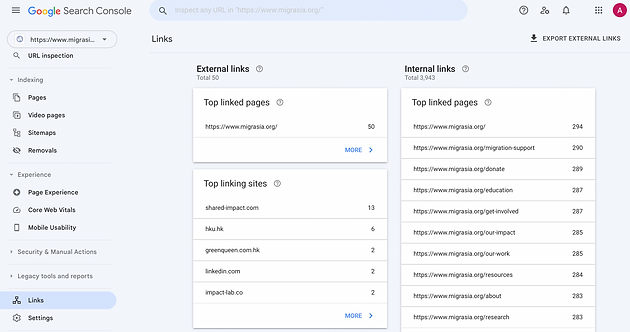
To learn more about the report and how to interpret it, please scroll through this page:
To learn about the practical methods to use this report to your advantage, please scroll through the following blog:
Suggested resources
From our friends at the Foundation for Shared Impact (FSI) is a step by step guide to set up Google Search Console, to access analytics, identify how people are finding you, and spot issues early.
This website as a case study
To improve our website visibility and organic search traffic, these were the actions we had taken specifically utilising each and every report.
For the Performance Report:
-
Identified pages with low click-through rates (CTR).
-
Optimised meta titles and meta descriptions to improve CTR.
-
Updated page content to make it more engaging and relevant to users' search queries.
URL Inspection Tool:
-
Requested Google to fetch specific URLs to ensure accurate representation in search results through using the live test tool
-
Fixed errors from the index coverage report by inspecting the URLs here and requesting for index
Index Coverage Report:
-
Resolved server errors, redirects, and broken links that were preventing proper indexing.
-
Fixed any crawling or indexing errors reported in the Index Coverage report.
-
Ensured that essential pages were not blocked by robots.txt or "noindex" tags.
Links Report:
-
Identified relevant and authoritative websites for potential backlinks.
-
Conducted outreach campaigns to acquire backlinks through guest blogging and content partnerships.
-
Disavowed low-quality or spammy backlinks that could harm the website's ranking.


